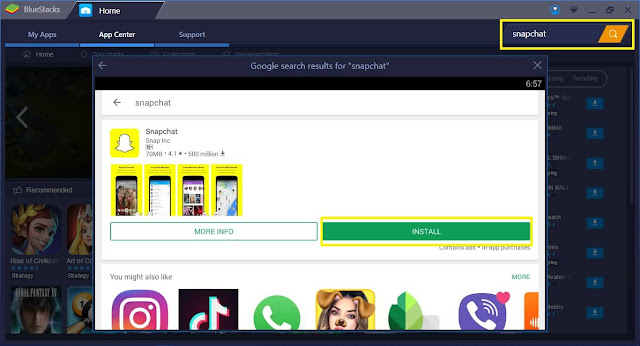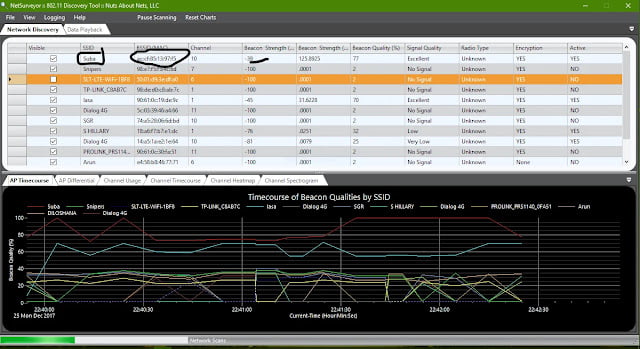What is Snapchat?
This is an application available in both the iOS and Android devices which makes messages, videos, and pictures available for a short period after which they become inaccessible later. Though it is not readily available for the laptop and desktop users, through this article you will be able to get to know how you can download and install your Snapchat on windows 10 and on MAC laptop personal computer.
What are the Snapchat Features?
The following are some of the main features that accompany the use of Snapchat in both your Android or iOS devices;
- It can shoot snaps for one minute. On holding the record button for one minute, the footage will be split into 10 seconds segments in which editing can be done independently.
- Emoji drawing in which it can be inserted in any part of the snap-through tapping the pen icon then clicking on the color palette.
- Multiple filters are available by the use of the Snapchat app through tapping and holding the screen by the use of one finger and then swiping with the other finger so as to lap in another filter on top of the current one.
- It is a cost-free app without any additional or hidden costs you would incur through the use of this app.
- Availability of travel mode used in saving of data for the Snapchat through reducing the amount of data consumed by the application.
- The easy way in photos and video sharing with your friends through the use of the Snapchat app.
- Automatic deleting of the videos or photos uploaded to the application after one’s duration of time is over. This makes it a secure way especially where the user is in need of privacy of the shared videos and photos to their friends.
- Advanced features with simple interface making it accessible to all the users who need to use this application.
From the increased effectiveness of the Snapchat app on the iOS and Android devices, there has been an increased need to use this app in personal computers has many people are currently using their desktops or laptops in most of their activities.
The download and installation of the Snapchat app on your PC will be done by use of the Bluestacks android emulator or without the Bluestacks android emulator. In this article, I will majorly base on the downloading and installing Snapchat app on your Windows 10 or MAC Laptop PC by the use of the Bluestacks Android Emulator.
The following steps will be used in the download and installation of the Snapchat app on your Windows 10 or Mac; Installation of the Bluestack Android Emulator on your PC. This will follow certain steps which when followed, will provide a successful installation of this emulator that will enhance the installation of the Snapchat on windows 10. Downloading this emulator will allow you to bypass the phone downloading process give you the ability to install Android apps on your PC.
How to Download and Install SnapChat on Windows PC or MAC
- Using your best browser, type the official website which is BlueStacks.com, and then click on enter to get into the BlueStack’s website.
- After the website has opened, locate the download button and click on it to download the Bluestacks Emulator.
- The download for the emulator will start automatically upon the download click in which you will be required to indicate where to save the downloaded files.
- Ensure that the download is completed then you can through the completed files then you can move on to the installation of the emulator.
- Double click the downloaded file in which an automatic extraction process will begin.
- After the extraction is completed, the installer will launch in which you should click ‘next’ so that the installation process can begin.
- Choose the location for the Bluestacks data which is the location in which the Bluestacks will be installed. After getting the best location according to your preference, click on ‘next’ to proceed to show that you accept the terms and conditions.
- On clicking ‘next’, two boxes appear in which you are supposed to mark both of them to maximize the usage of the emulator and they include; app store access and application communications. After ticks appear on the boxes, you can then click on ‘install’ to complete the installation.
- Wait for the installation to its completion patiently after which you can leave it checked that will launch the emulator or leave unchecked. With this, the Bluestacks Emulator is now ready to be used in your windows 10 for the installation of the Snapchat.
- After the Bluestacks emulator download is complete, click on a link at the top of the page indicated as ‘Android’.
- Buy the use of the search bar, type the word ‘Snapchat’ and after locating it in the emulator, you can then click on it.
- After clicking the app, you will be required to sign up with your Google account. Enter the Google account details and then click on ‘continue’.
- Through following the instructions provided, enable the app sync in the Bluestacks emulator.
- After enabling the sync of the app i.e. Snapchat app, click on ‘install’ on the page that appears for the Snapchat download in the Google Play Store page.
- Move back to the Bluestacks emulator and then select the app that you have installed in your Windows 10 PC.
- Enter the details for your Snapchat account and then after signing in, you can enjoy sending the videos and pictures to your friends.
In conclusion, this will ensure that you enjoy the use of the Snapchat on your Windows 10 or your MAC laptop PC in a better way compared to using the Snapchat on your phone device or tablet. This will result from the clearer images viewed, pages opening faster, large files can be saved, and capturing better pictures and videos to share with your friends.