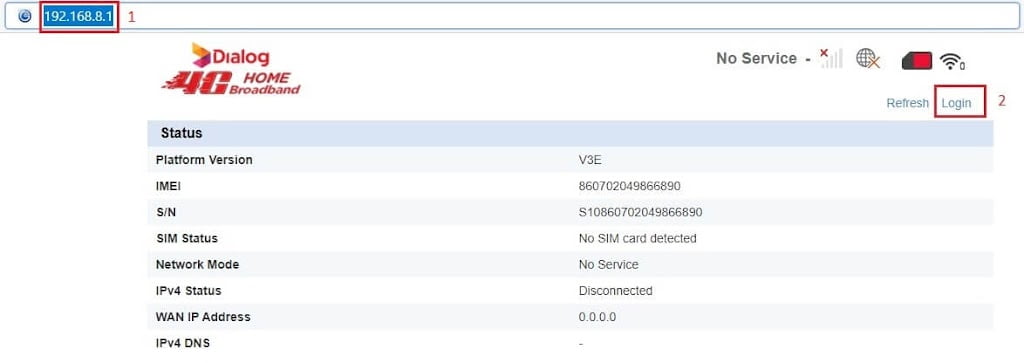The router
is a network device used to connect the computer to a network to forward
packets. inside the Dialog 4G WiFi router ( B310s-925, B310s-927 ) setting
there is an option to change the WiFi password. it’s very easy for the
people who are experienced but newbies might be confused about it so don’t
need to worry, I will show you how to change the WiFi password.
Every router has an internal IP address which is the identity of that
router. you need to type the internal IP address in the address bar of
the browser ( Chrome or Firefox ). your particular internal IP address
will be written back of the router. default IP address is 192.168.8.1.
once you reached the home screen just login into router dashboard so
that it will allow changing the setting.
Once you clicked, it will show some list menu in the left
side, point your cursor on the WLan text, once you clicked, it
will drop down and display some list options. the layout will change
according to the router’s firmware version so just focus on the
keyword.
There will be options like SSID, Security mode, WPA pre-shared key,
SSID Broadcast. SSID is the name of the wifi connection. security
mode is to select the wifi protected access which is security
protocol to protect the entire network. it’s better to choose WPA2
because two security protocol has more protection than WPA. the
pre-shared key is the password of the wifi connection, tick on the
show password thus make the password to text instead of dots.
Now you can choose your own password for your Dialog 4G WiFi router.
last option is SSID broadcast if you do not want to see your wifi
connection to other then you can easily disable the SSID broadcast
but when you’re trying to connect the wifi to any device, you should
manually enter SSID. finally, apply changes. that’s all if you have
any problem with your router feel free to comment below.